Filming in challenging conditions with an unstable network connection doesn’t have to stop you from offloading with Edge.
To prevent repeated errors or the need to delay your offload, follow the steps below to safely transfer your media cards without interruption. This procedure lets you transcode the media to a local drive first, so that once you’re back on a stable network, the transfer process is quick and seamless.
Before You Begin
- *Ensure you have set up a local shared drive where you can offload media.
- You can do this in the Edge settings of your desktop application.
Offline Procedure
Import and back up your media as usual.
Sync your media with Edge, if needed.
In the Ingest step:
Ensure that you’re working in Offline Mode.
Select your *local drive as the destination and choose the desired destination format.
Make sure to deselect the options to create thumbnails and placeholders in Flow.
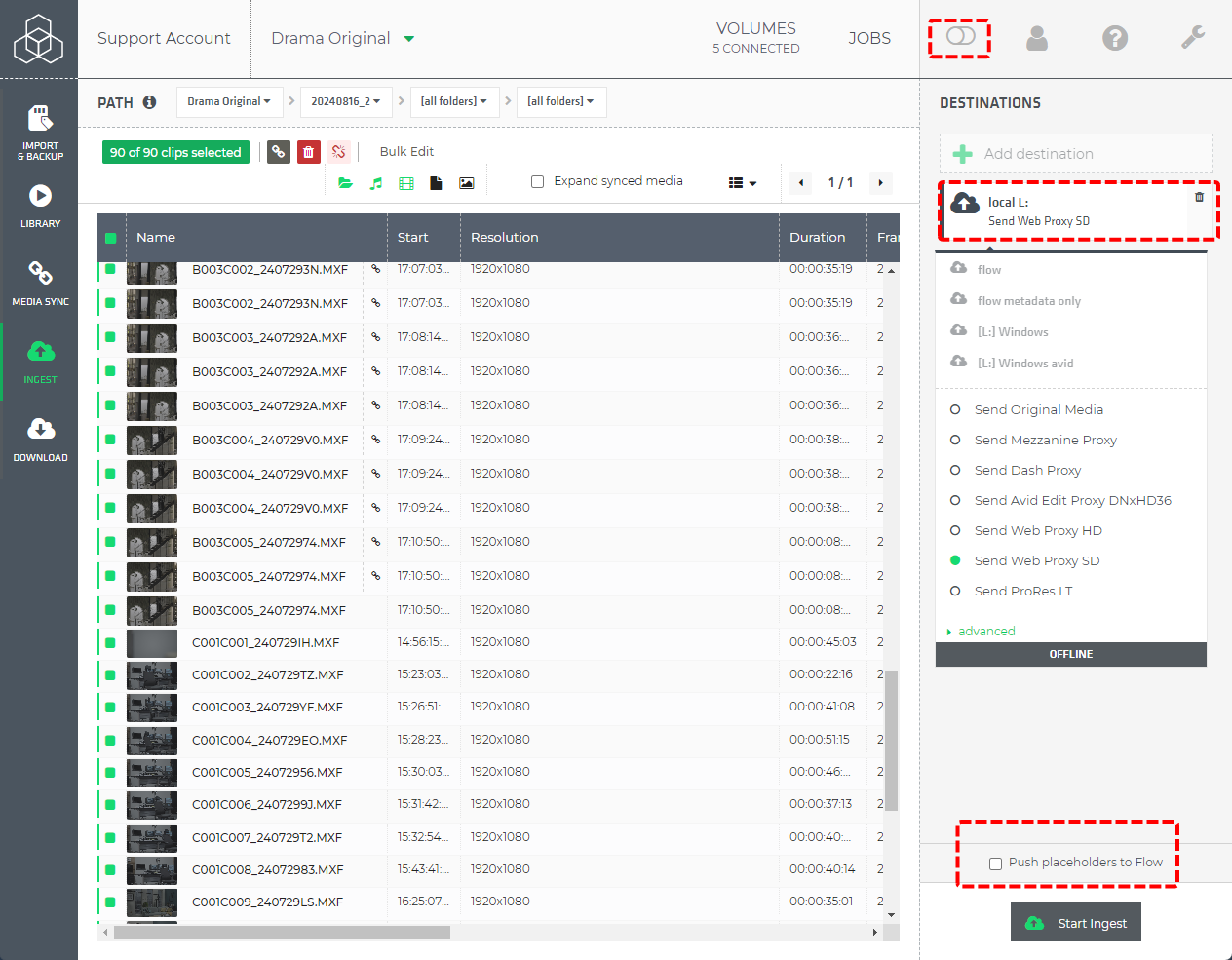
Your media will be transcoded to your local drive.
Once you have a stable network connection, redo the ingest to Limecraft by selecting Flow as the destination. Edge will automatically use the already transcoded files stored on your local drive and transfers them to Limecraft.

You can clean up your local drive after the process completes successfully.
Note: Backing up your material is always possible offline.
