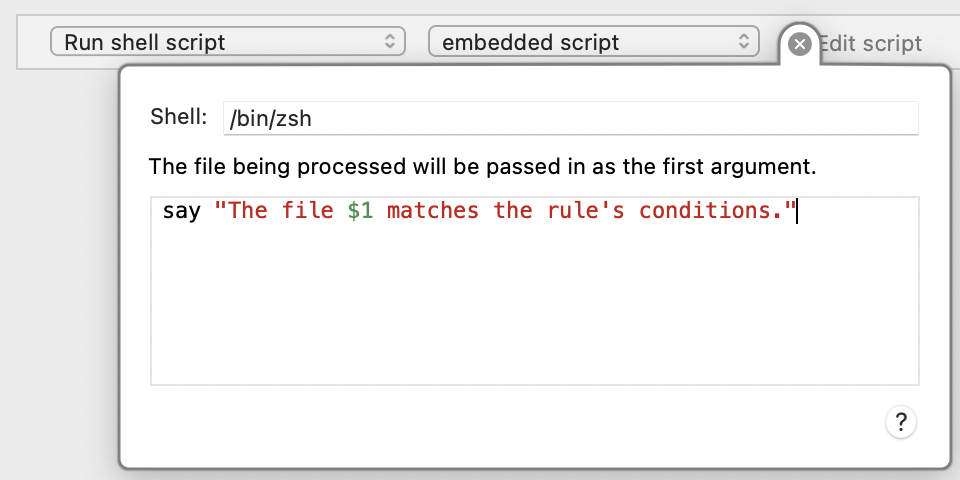Limecraft-tools is a command-line transfer and ingest application and is available for Mac OS and Windows. The command-line application makes it possible to set up integrated workflows towards Limecraft Flow based on 3rd party applications such as Telestream Vantage, Root6 Content Agent or watchfolder applications. This makes it possible to connect to existing ingest and transcoding workflows.
Note that the time values are in milliseconds, not seconds.
Ingest
The ingest command is used to ingest a single clip and associated artefacts in Flow.
Examples
Create placeholder for a clip:
In some workflows it is sufficient to create a representation or placeholder. In this scenario, the target clip is only probed and all technical characteristics of the clip are collected. Based on these file/clip characteristics, a placeholder is created in the Flow library. Neither the original nor the proxy will be uploaded. If desired, you can still upload the original file later.
Upload clip but mark for removal after material is processed on Limecraft Flow:
A common use case is uploading clips with the aim of creating a viewing proxy in Limecraft Flow. If you are not able to execute a proxy transcode first, you can immediately upload the original clip. The parameter --type=RAW is used to indicate that this is the original clip. Depending on the needs afterwards, one can decide whether or not to keep the original clip on Limecraft Flow. This is determined by the parameter -markforRemoval.
Create placeholder for proxy:
Similar to the creation of a placeholder for the original clip, you can also choose to create a placeholder for the proxy. In this case, it is assumed that you have first transcoded the necessary proxies via a 3rd party application. The following parameters have to be given: --type=PROXY to indicate that it is a proxy. The ---skipUpload makes sure that only a placeholder is created and that no file is loaded. The profile=web parameter indicates that it is a standard Flow viewing proxy (web).
Create placeholder for aaf, will upload aaf but not the referenced mxf-files:
limecraft-tools also has the necessary support to set up AVID workflows. A 3rd party application can create the necessary AVID MXF files which can then be referenced in Flow. In this specific case it is important to upload the AAF created by the 3rd party application to Flow. This contains all important information regarding MOBids and other metadata. In a later phase a selection can then be exported from Flow and the Avid material can always be linked back to.
As in previous examples, reference should be made to the source material via the --source property. The --path property contains a reference to the AAF that was delivered by the 3rd party application. In this case, the --type=EDL property should indicate an AAF (which in the context of Limecraft products is seen as an Edit Decision List (EDL)) and --profile=avid. The order of these 3 parameters is so important that they apply to the element that is given with --path. Finally, setting the parameter ---skipUpload ensures that the original files are not uploaded.
Upload proxy and create placeholder for aaf:
Similar to the Avid example above, you can also choose to upload a proxy and provide a placeholder for the corresponding AAF (which refers to the Avid OPatom files). In the command below, you use the --path property twice, which refers to the proxy and the AAF respectively. The proxy is characterized by the --type=PROXY and --profile=web. The AAF by --type=EDL and --profile=avid. The ---skipUpload ensures that the AAF is not to be uploaded but only a placeholder is created.
Upload proxy and start transcription:
In some workflows it is desirable to start a transcription or subtitle workflow after uploading the proxy. In this case, the proxy is first uploaded via the --path property. This property will point to a proxy via --type=PROXY and --profile=web. When the proxy is ingested on Limecraft Flow, you can start the transcription workflow using the --startWorkflow=transcription. The source language is given by --language=fr property. The codes for the language can be found attached at the bottom of this page. The used speech engine is the one that is configured in the production.
Extensions
Use extensions to alter settings based on input (e.g. filename patterns).
Examples
Override production and clipname based on incoming filename pattern:
Override collection based on filename pattern:
Watchfolder
The watchfolder command is used to monitor a folder and to ingest single clips in Flow that were dropped into this folder. Currently it is not possible to ingest associated artefacts through the watchfolder command.
Examples
Watchfolder to upload files as source
Upload files dropped in watchfolder to specified production as RAW
Watchfolder to upload files as source with polling method
Upload files dropped in watchfolder to specified production as RAW, while polling watchfolder every second
Extensions
Use extensions to alter settings based on input (e.g. filename patterns).
Examples
Examples from 'Ingest'-command also apply to watchfolder
Override source on incoming filename:
Search corresponding file in source folder and use it as source, file dropped in watchfolder handled as proxy
Installation
Macos | Windows
Download the limecraft-tools tar archive for your OS and then extract the archive file at an appropriate location. Depending on the use case where limecraft-tools is used, limecraft-tools should be installed in a location where it can be accessed by other applications. At the same time, if limecraft-tools need to upload files from external storage, they should also be accessible.
Persistent watchfolder setup on Windows
The watchfolder is installed as a windows service based on the NSSM tool (https://nssm.cc/)
- install the nssm tool on your windows machine
- start the tool via the commandline with the following command:
nssm install <servicename>
or to edit
nssm edit <servicename>
Add the path to the Limecraft-tools executable to NSSM
If you need to connect to a NAS with a certain user you can add the user credentials to the Log on tab. By default, the service is executed as localsystem
If you want to log the output of the service to a application log you can configure the service to redirect the output to a file via the I/O tab. Redirect both stdout en stderr to a log file
Integrations
Limecraft-tools was designed to integrate with 3rd party applications. In the most common use case a 3rd party application takes care of the transcoding of Avid material or proxies which then need to be uploaded to Limecraft Flow. At the same time, limecraft-tools allows more advanced workflows such as starting Limecraft FLow workflows like transcription or subtitling.
Telestream Vantage
Telestream Vantage allows you to add a "Notify Action" to the workflow configuration. According to the Telestream Vantage documentation, the Notify action transfers job information to external systems via Web Services or other methods and can be used to invoke a command shell. This action is Open Workflow capable if the Open Workflows license is installed.
Content Agent
Hazel (macos)
Hazel (https://www.noodlesoft.com/) Hazel is available on macos and is a watchfolder application that watches whatever folders you tell it to and executes actions according to the rules you create. Hazel can be used to set up watchfolder based workflows and to integrate limecraft tools as an upload tool.